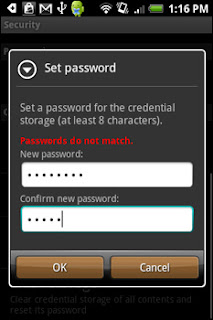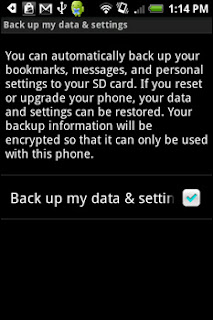*SECURITY TIPS*
Use Swipe to Lock Your Android Phone
Chances are you keep lots of personal stuff on your Android device, such as photos, e-mails,
and other contact info. So lock it up tight with a swipe-based touchscreen code. In Settings,
select Security > Set Unlock Pattern. Once you've entered your personalized code, open the
security settings again and select the Require Pattern check box.
and other contact info. So lock it up tight with a swipe-based touchscreen code. In Settings,
select Security > Set Unlock Pattern. Once you've entered your personalized code, open the
security settings again and select the Require Pattern check box.
Protect Passwords on Your Android Phone
It's a no-brainer to have the Android browser save username and password information to the websites you visit most, but that also means any crook can break into your e-mail, social networking sites, or forum accounts. Protect those credentials with a secret password under Settings > Security > Set Password.
Secure Your Android Phone's SIM Card
Secure That SIM Card. If you're an Android fan with AT&T or T-Mobile service, consider locking the SIM Card. In the event of theft, the bandit making off with your device won't be able to make calls without entering a special PIN first. Go to Settings > Set Up SIM Card Lock, then enter your four- to eight-digit PIN.
*BATTERY LIFE TIPS*
Disable Background Data on Your Android Phone
Some apps are power hogs, gobbling up precious battery life by constantly sucking down bits over 3G connections. Cut off their supply by disabling Background Data. Go to Settings > Accounts and Sync and deselect the checkmark for Background Data.
Disable Auto-Sync on Your Android Phone
While you're in Accounts and Sync, turn off Auto-Sync too. This will prevent such apps as Gmail and Twidroid from draining the battery by automatically connecting to servers via 3G or Wi-Fi when you don't need them to.
Trim Android's Auto-Sync Time
If you must use Auto-Sync for an app, you can limit how often information is synced to save some endurance. Look for customizable sync options by pressing the Menu button while an app is on screen.
Turn off GPS Radio to Save Battery on Your Android Phone
Go Off the Grid. The GPS radio is yet another battery drainer. Unless it's absolutely necessary, turn it off. Navigate to Settings > Location, then deselect Use GPS Satellite.
Tone Down Animations on Your Android Phone to Save Battery Life
If it moves, it drains power. Turn off (or limit) incessant video animations such as Live Wallpaper (Android 2.1 and higher). Go to Settings > Sound & Display > Animation and choose Some Animations--or No Animations--from the drop-down menu.
*GENERAL TIPS*
Use Folders to Keep Your Android Phone Organized
With five or seven home screens, your Android phone's display can become an overwhelming mess. Tidy up the chaos by grouping apps into folders. Press and hold your finger against the screen and select Folder under the Add to Home menu, then move your apps accordingly. To name the folder, tap to open it, then press and hold the title bar.
Easy Android Multitasking
Did you know that if you hold down the Home key you can quickly switch between the six most recently used apps?
Find Text Fast on Your Android Phone
Locate exactly what you're looking for by searching within a web page. Tap the Menu button, then More > Find on Page.
If you must use Auto-Sync for an app, you can limit how often information is synced to save some endurance. Look for customizable sync options by pressing the Menu button while an app is on screen.
Turn off GPS Radio to Save Battery on Your Android Phone
Go Off the Grid. The GPS radio is yet another battery drainer. Unless it's absolutely necessary, turn it off. Navigate to Settings > Location, then deselect Use GPS Satellite.
Silence Wi-Fi Alerts to Save Power on Your Android Phone
When your phone is in range of a nearby Wi-Fi zone, Android sends an alert to the notification area by default. This requires leaving the Wi-Fi radio on full-time, and that's a major power-suck. To turn it off, open Wi-Fi settings under Wireless & Networks and switch off Network Notification.
Tone Down Animations on Your Android Phone to Save Battery Life
If it moves, it drains power. Turn off (or limit) incessant video animations such as Live Wallpaper (Android 2.1 and higher). Go to Settings > Sound & Display > Animation and choose Some Animations--or No Animations--from the drop-down menu.
*STORAGE TIPS*
Easily Transfer Files with Your Android Phone
While connected to your computer via USB, transferring files from the computer's hard drive to your Android phone is a snap. Plug in your device, then drag down the notifications menu and select USB Connected. You'll be prompted to "Select ‘mount' if you want to copy files between your computer and your phone's SD Card." Now you can move files back and forth as though your smart phone were a flash drive.
How to Back Up Your Android Phone
To secure your apps, bookmarks, files, messages, and personal settings on your microSD Card for safe keeping: Settings > Privacy > Back Up My Data and Settings.
Use Folders to Keep Your Android Phone Organized
With five or seven home screens, your Android phone's display can become an overwhelming mess. Tidy up the chaos by grouping apps into folders. Press and hold your finger against the screen and select Folder under the Add to Home menu, then move your apps accordingly. To name the folder, tap to open it, then press and hold the title bar.
Easy Android Multitasking
Did you know that if you hold down the Home key you can quickly switch between the six most recently used apps?
Save Web Photos Quickly on Android Phones
Want to save an image you find on the web? Press and hold your finger on the photo, then select Image and Save, or highlight it with the trackpad and do the same. You can find saved images in the Gallery.Find Text Fast on Your Android Phone
Locate exactly what you're looking for by searching within a web page. Tap the Menu button, then More > Find on Page.
One-Touch Dialing on Android
Press and hold down the home screen, select Shortcuts > Direct Dial, and choose a contact. Now you can call that person with a tap of the finger. You can also add a friend or family member's contact info to the home screen. Press and hold down the home screen, select Shortcuts > Contact, and choose your buddy.